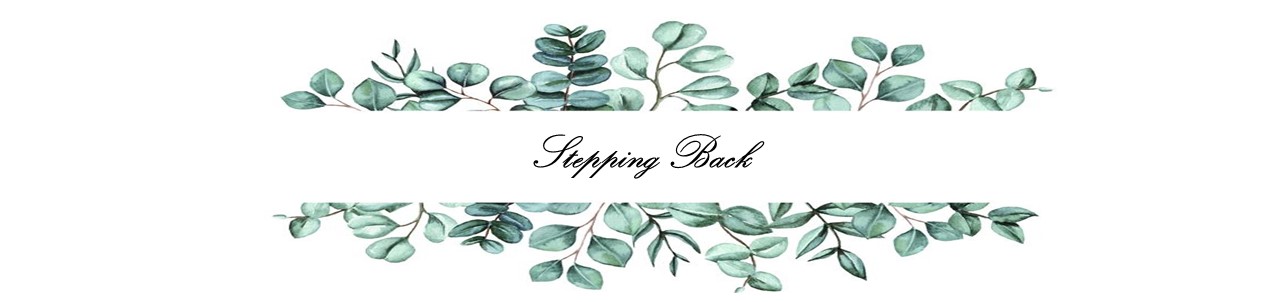Cutting stickers using your Silhouette Curio - Review and instructions
I started selling stickers in my etsy shop a short while ago and for this I bought a Silhouette Curio. Now this decision was based on several factors. First I went to youtube to see what other people were using and I have to say I preferred the Cricut machine. Alot of reviews said it was quieter and frankly it looked nicer as it was small and you could get it in several colors. Unfortunately it was $800. The Silhouette range seems to be better priced her in Australia so I looked to theirs. Again quite expensive but I found that the curio was the more reasonable priced at $330 so I bought it.
It was only when I received it that I realised I had made a few mistakes here. Firstly the cutting mat is only 8x6. Which can only fit an A5 sheet on it. I quickly ordered a larger mat for $20, when it arrived I found again I had not read closely enough as it also required a new larger mount which was another $90. I decided to stop and try get the machine to work with the smaller set up first then launch into the larger one later.
My second mistake was not reading enough reviews on this machine. The reason i wanted it was to cut paper, or sticker paper. This machine is designed to do that, but more so designed to cut everything else! clay, fabric even metal as well as etching and engraving. Now one of the biggest things i saw online while researching was that Silhouette don't actually give instructions on how to use them. Everyone had to go online to find youtube videos uploaded by users. When i did this the only videos i could find for the Curios were how to cut clay and engrave or emboss. There were zero on how to cut paper with it.
This issue lead be down a long and frustrating path of trying to work out how to actually cut paper. So for the rest of you who have a Curio or want one i will give a quick tutorial of the things i learnt.
1. First of all it comes with several mats
What happens is you need to load these in to raise your work to the right height. In the software it does actually tell you the height but this is rather buried.
On the top right you will see several options, design is to add your registration marks which tells the silhouette where your design is but i will get to that in a bit. We want the send option for this. At the bottom you will see several options, a dial, force etc. far right of this are three dots. Click these and it will say "Platform" and have a number. This is how many mats to add. You will notice on the mats they have numbers. you get i think one 1, two 2 and the main mat which is sticky which is another 1. So all up they add up to 6. So to cut paper you need all 6 loaded in with the little snaps holding them down.
2. What settings do you use?
Well after much searching i used the setting for the Silhouette portrait i found a video for. She used blade depth 2 (i use 1), speed 4, force 4 and select sticker paper, white from the options for paper above that. This will give you a 'kiss cut' which means it cuts the sticker but not the backing paper. I use two lines for mine so i use red cut lines as my kiss cut and a blue cut line to cut the sheet out which i change the force to 14 so it cuts all the way through and saved these settings as new material types.
The main annoyance with this machine after i worked all this out is that its rather temperamental. So it will work perfectly for one design then wont find the registration marks for another sheet for no reason. I've had it a week now and the only way around this i have found is to use the same file and very carefully just remove the design and add the new one then save it as a new file name. I say very carefully because i found if you change too much it loses its ability to find the lines again. Aggravating right?
I haven't tried out alot of the features of this machine as im working on getting stock for my shop going but i am going to have a go at some intricate paper cutting maybe for bookmarks or wedding stationary and also embossing for that fancy touch.
So all up what did I think of this machine?
Well as far as a multi use machine it will save you alot of time and effort in cutting by hand. In terms of time it takes to work out how to use it then thats a major down side of the machine. All up I would say it is worth the money but next time I would go for one of the Silhouette portraits, Silhouette Cameo or a Cricut.
I am going to do a few more tutorials in this series because there were just alot of things I had to work out myself that I can save you all the effort to learn.